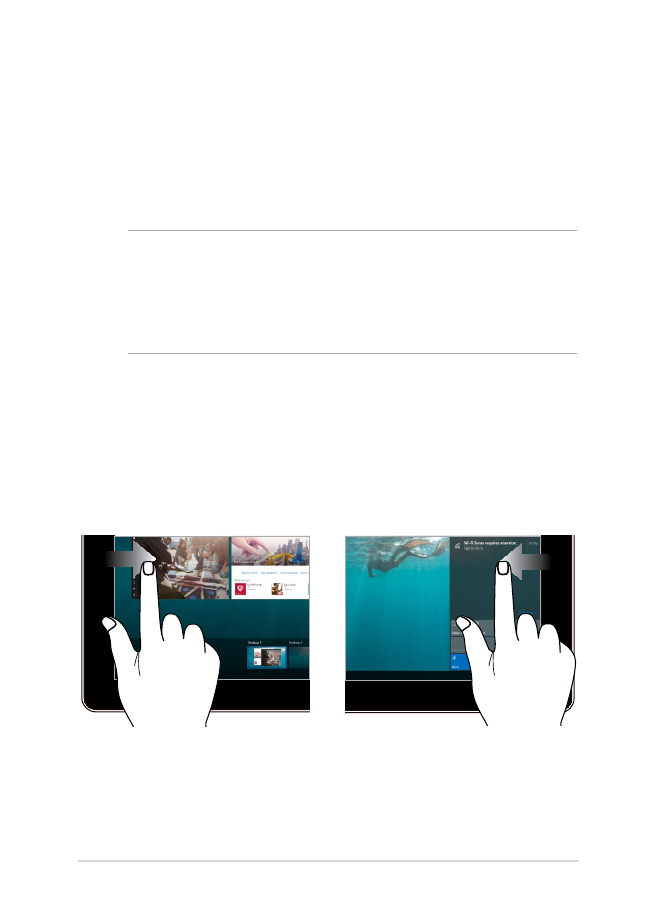
gestures on your touch screen panel and touchpad.
NOTE:
•
The following screenshots are for reference only. The touch screen
panel’s appearance may vary depending on model.
•
The touch screen panel is available on selected models.
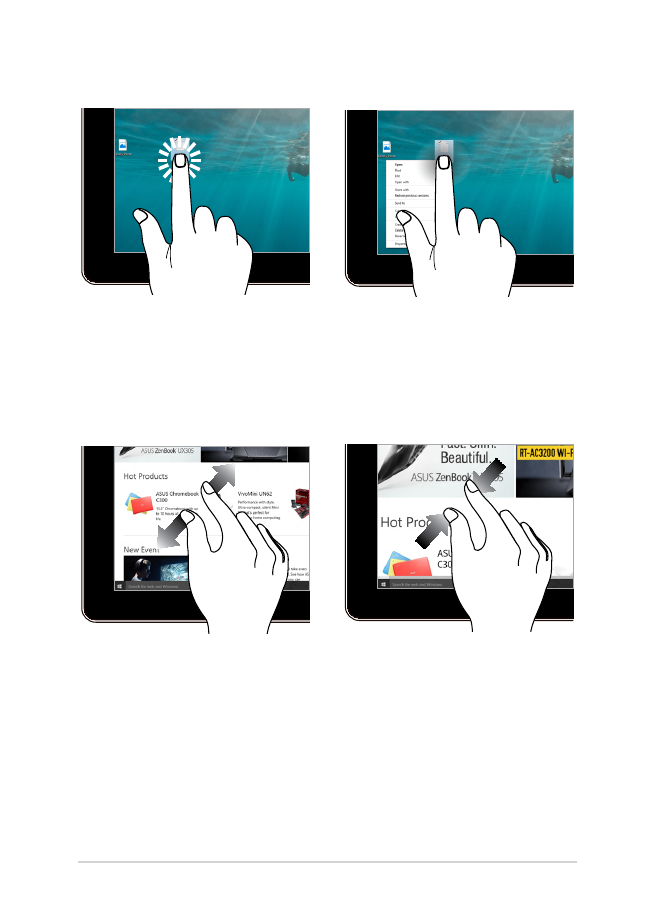
34
Notebook PC E-Manual
Zoom in
Zoom out
Spread apart your two fingers on
the touch screen panel.
Bring together your two fingers
on the touch screen panel.
Tap/Double-tap
Press and hold
•
Tap an app to select it.
•
Double-tap an app to
launch it.
Press and hold to open the right-
click menu.
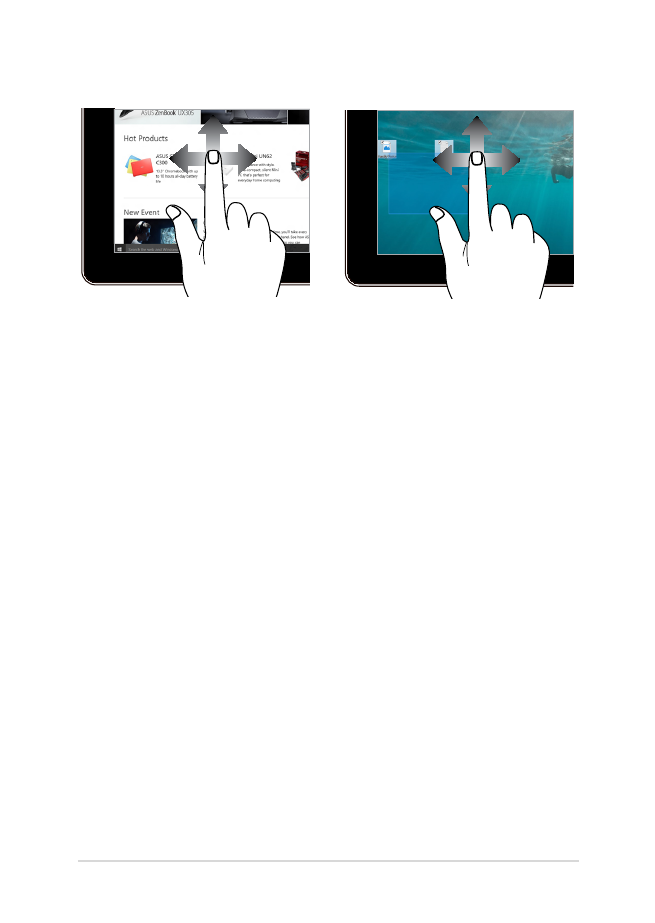
Notebook PC E-Manual
35
Finger slide
Drag
Slide your finger to scroll up and
down and slide your finger to pan
the screen left or right.
•
Drag to create a selection
box around multiple items.
•
Drag and drop an item to
move it to a new location.
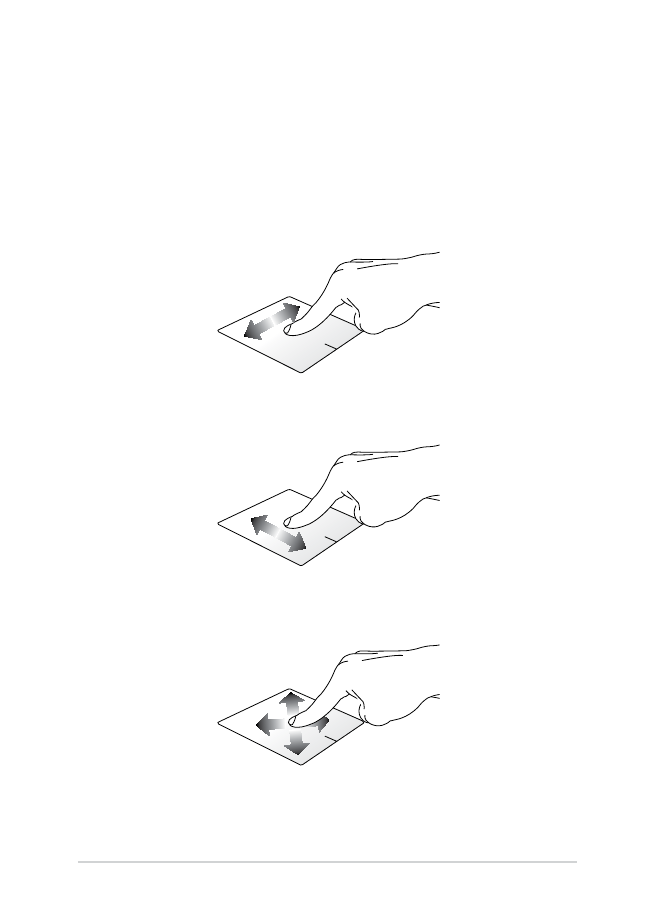
36
Notebook PC E-Manual