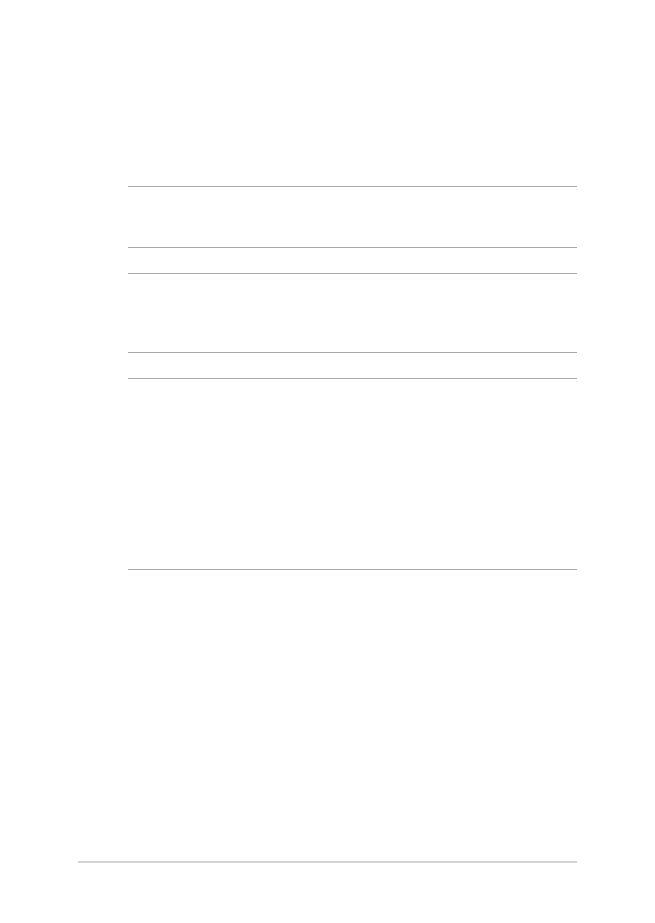
Installing an M.2 card
Refer to the following steps when installing a compatible M.2 card in
your Notebook PC.
IMPORTANT! Purchase your M.2 card from authorized retailers of this
Notebook PC to ensure maximum compatibility and reliability.
WARNING! Disconnect all the connected peripherals, any telephone or
telecommunication lines and power connector (such as external power
supply, battery pack, etc.) before removing the compartment cover.
NOTES:
• The appearance of your Notebook PC’s bottom side and M.2 card
may vary per model but the module installation remains the same.
• It is recommended that you install the M.2 card under professional
supervision. You may also visit an authorized service center for
further assistance.
•
The M.2 2280 slot does not support M.2 SATA SSD.
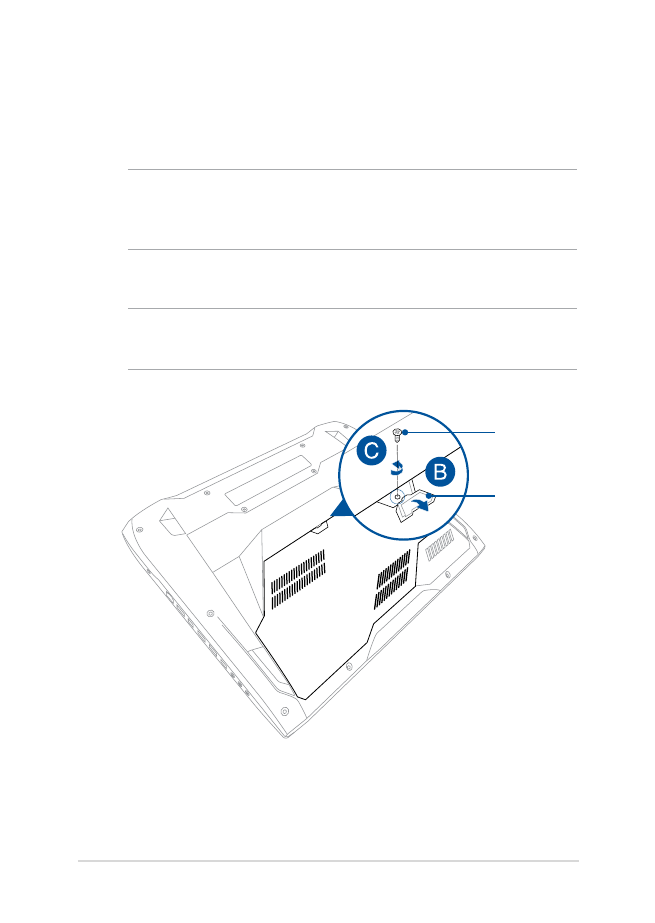
Notebook PC E-Manual
99
A.
Place the Notebook PC on a clean, flat, and stable surface.
B.
Pull the rubber cover to expose the screw of the compartment
cover.
IMPORTANT! The rubber cover is designed to be attached to the
Notebook PC’s compartment cover. DO NOT force to detach it or
completely remove it from the compartment cover.
C.
Loosen the screw of the compartment cover.
IMPORTANT! The screw is designed to be attached to the Notebook PC’s
compartment cover. DO NOT force to remove it.
rubber cover
screw
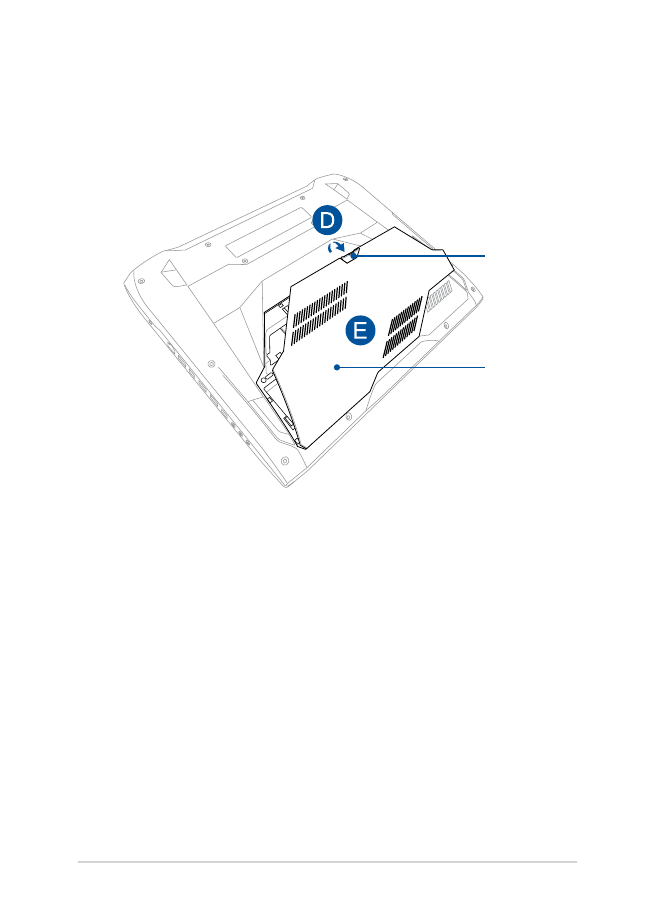
100
Notebook PC E-Manual
D.
Hold the rubber cover and carefully pull it just enough to detach
the compartment cover from the Notebook PC.
E.
Remove the compartment cover completely then set it aside.
rubber cover
compartment
cover
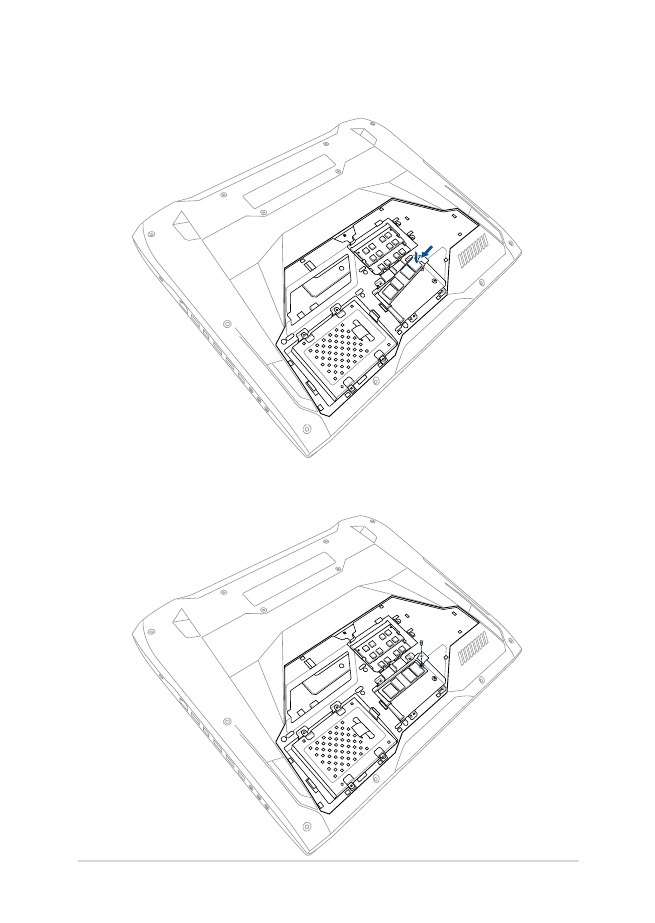
Notebook PC E-Manual
101
F.
Align and insert the M.2 card into its card module slot.
G.
Secure the M.2 card in place using the bundled screw.
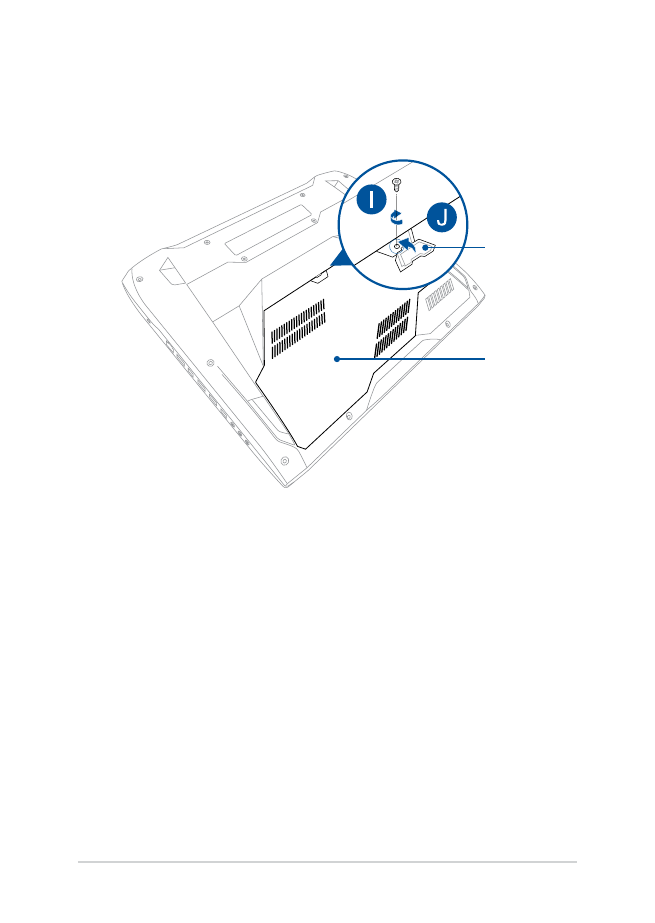
102
Notebook PC E-Manual
H.
Reattach and tighten the screw.
I.
Replace the rubber cover on the compartment cover.
rubber cover
compartment
cover
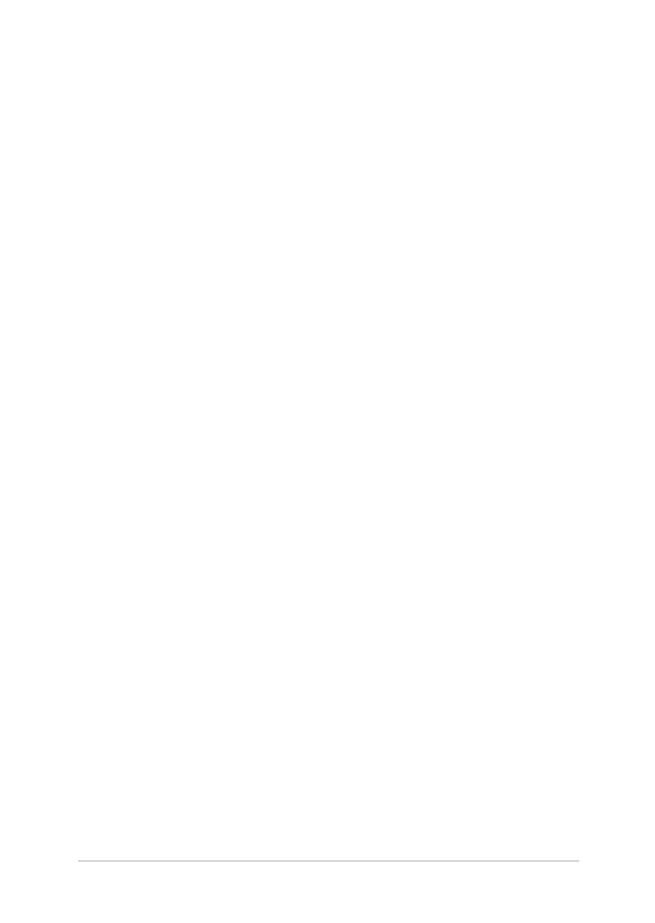
Notebook PC E-Manual
103