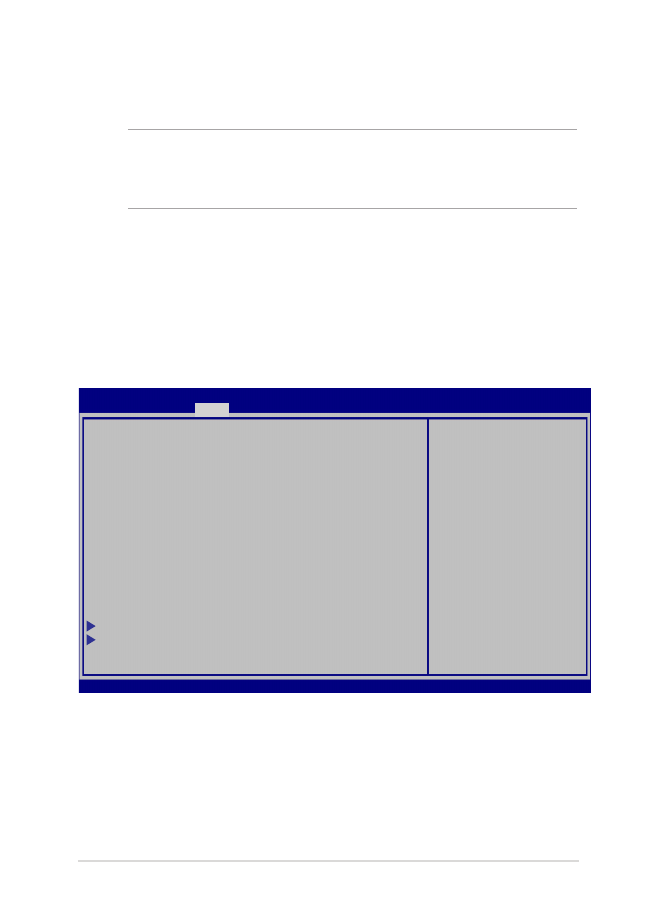
Instellingen van systeem-BIOS
WAARSCHUWING:
De afbeelding van de BIOS-vensters in dit gedeelte
zijn slechts informatief bedoeld. De werkelijke schermen verschillen
afhankelijk van het model en de regio.
Boot (Opstarten)
In dit menu kunt u de prioriteiten voor opstarten instellen. Zie de
volgende procedures bij het instellen van de opstartprioriteit.
1. Selecteer
Boot Option #1 (Opstartoptie 1) op het scherm Boot
(Opstarten).
→←
: Select Screen
↑↓
: Select Item
Enter: Select
+/— : Change Opt.
F1 : General Help
F9 : Optimized Defaults
F10 : Save & Exit
ESC : Exit
Boot Configuration
Fast Boot [Enabled]
Launch CSM [Disabled]
Driver Option Priorities
Boot Option Priorities
Boot Option #1 [Windows Boot Manager]
Add New Boot Option
Delete Boot Option
Sets the system
boot order
Aptio Setup Utility - Copyright (C) 2015 American Megatrends, Inc.
Main Advanced
Boot
Security Save & Exit
Version 2.15.1226. Copyright (C) 2015 American Megatrends, Inc.
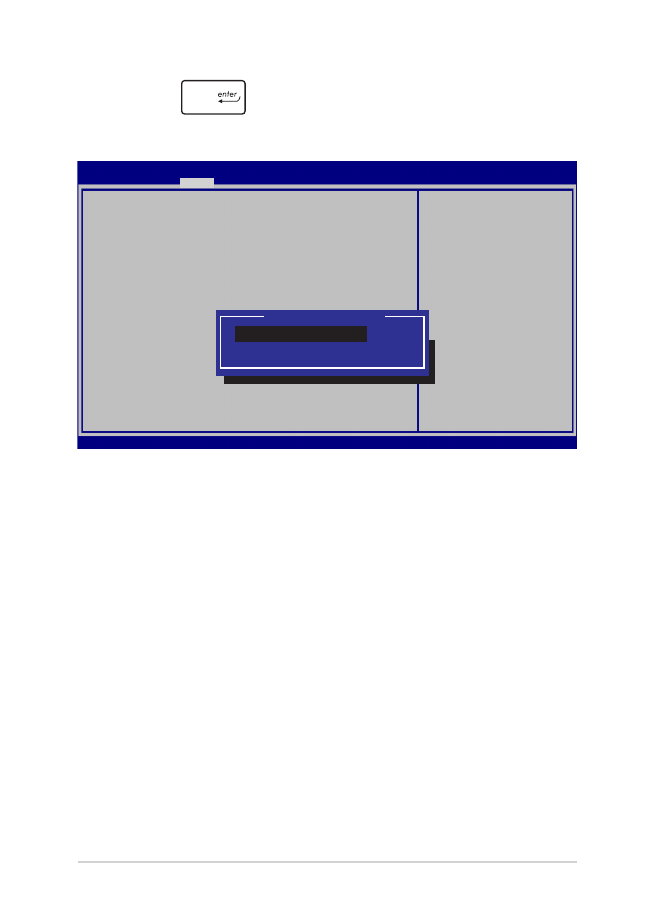
72
Gebruikershandleiding notebook PC-E
2.
Druk op
en selecteer een apparaat als Boot Option #1
(Opstartoptie 1).
→←
: Select Screen
↑↓
: Select Item
Enter: Select
+/— : Change Opt.
F1 : General Help
F9 : Optimized Defaults
F10 : Save & Exit
ESC : Exit
Sets the system
boot order
Aptio Setup Utility - Copyright (C) 2015 American Megatrends, Inc.
Main Advanced
Boot
Security Save & Exit
Version 2.15.1226. Copyright (C) 2015 American Megatrends, Inc.
Boot Configuration
Fast Boot [Enabled]
Launch CSM [Disabled]
Driver Option Priorities
Boot Option Priorities
Boot Option #1 [Windows Boot Manager]
Add New Boot Option
Delete Boot Option
Boot Option #1
Windows Boot Manager
Disabled
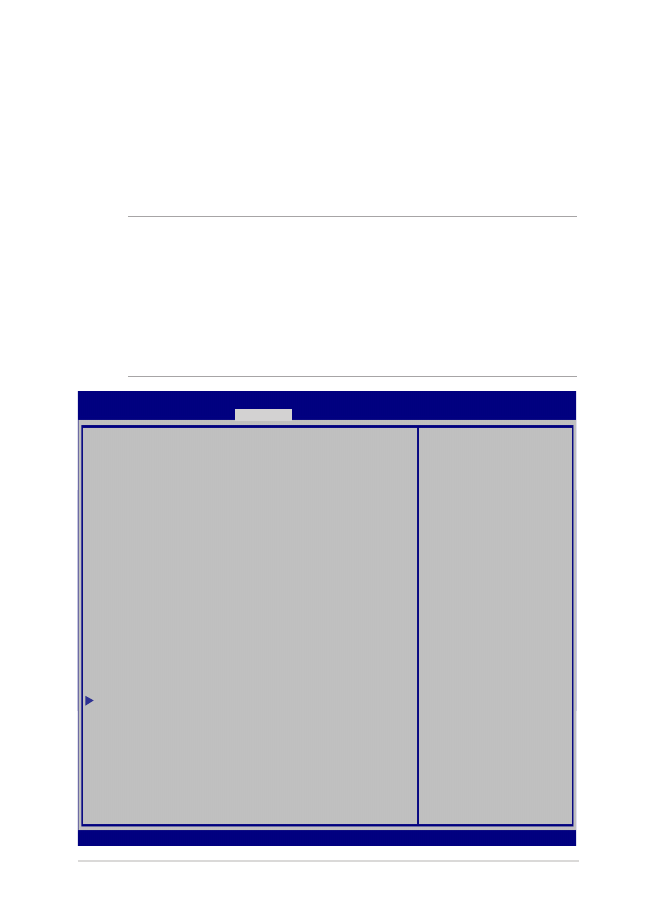
Gebruikershandleiding notebook PC-E
73
Security (Beveiliging)
Met dit menu kunt u het beheerders- en gebruikerswachtwoord voor
uw notebook instellen. Hiermee beheert u ook de toegang tot de
harde schijf van de notebook, de invoer/uitvoer (I/O) interface, en de
USB-interface.
OPMERKING
:
•
Als u een User Password (gebruikerswachtwoord) instelt, wordt
u hiernaar gevraagd voordat u naar het besturingssysteem van uw
notebook gaat.
•
Als u een Administrator Password (beheerderswachtwoord)
instelt, wordt u daarnaar gevraagd voordat u het BIOS opent.
Password Description
If ONLY the Administrator’s password is set,
then this only limits access to Setup and is
only asked for when entering Setup. If ONLY
the user’s password is set, then this is a
power on password and must be entered to boot
or enter Setup. In Setup, the User will have
Administrator rights.
Administrator Password Status NOT INSTALLED
User Password Status NOT INSTALLED
Administrator Password
User Password
HDD Password Status : NOT INSTALLED
Set Master Password
Set User Password
I/O Interface Security
System Mode state User
Secure Boot state Enabled
Secure Boot Control [Enabled]
Key Management
Set Administrator
Password. The
password length
must be in the
following range:
Minimum length 3
Maximum length 20
Aptio Setup Utility - Copyright (C) 2015 American Megatrends, Inc.
Main Advanced Boot
Security
Save & Exit
→←
: Select Screen
↑↓
: Select Item
Enter: Select
+/— : Change Opt.
F1 : General Help
F9 : Optimized Defaults
F10 : Save & Exit
ESC : Exit
Version 2.15.1226. Copyright (C) 2015 American Megatrends, Inc.
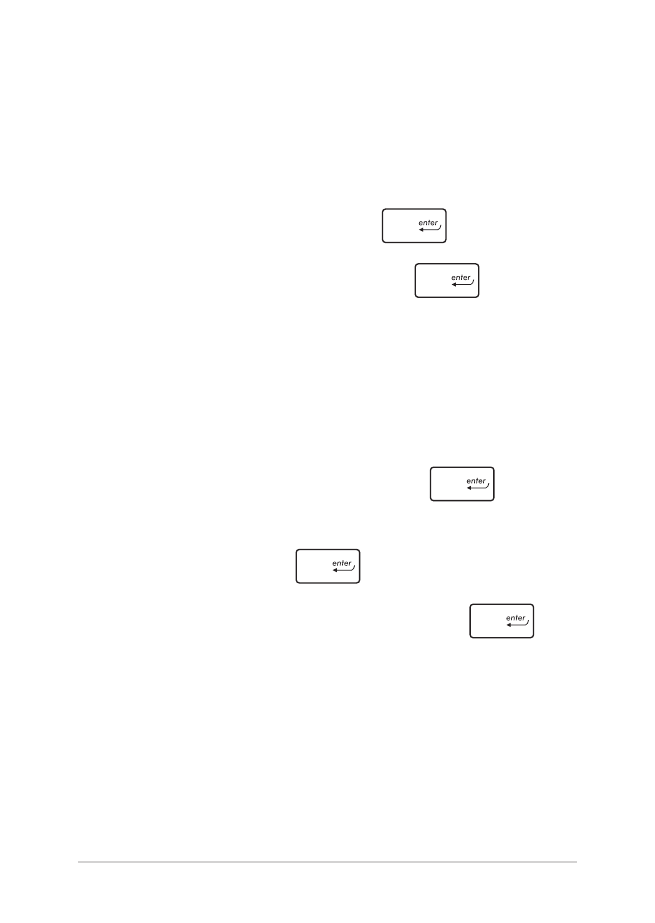
74
Gebruikershandleiding notebook PC-E
Het wachtwoord instellen:
1.
Selecteer in het scherm Security (Beveiliging) de optie Setup
Administrator Password (Beheerderswachtwoord instellen)
of User Password (Gebruikerswachtwoord).
2.
Geef een wachtwoord op en druk op
.
3.
Typ het wachtwoord opnieuw en druk op
.
Het wachtwoord wissen:
1.
Selecteer in het scherm Security (Beveiliging) de optie Setup
Administrator Password (Beheerderswachtwoord instellen)
of User Password (Gebruikerswachtwoord).
2.
Voer het huidige wachtwoord in en druk op
.
3.
Laat het veld Create New Password (Nieuw wachtwoord
maken) leeg en druk op
.
4.
Klik op Yes (Ja) in het bevestigingsvak en druk op
.
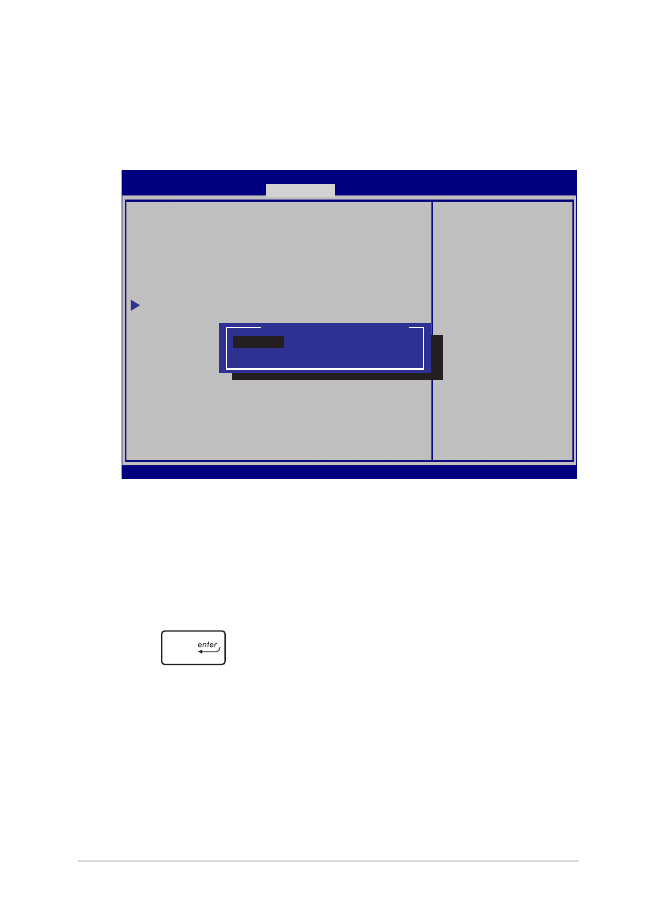
Gebruikershandleiding notebook PC-E
75
I/O Interface Security (beveiliging)
In het menu Security (Beveiliging) kunt u de I/O Interface
Security openen om interfacefuncties van uw notebook te ver- or
ontgrendelen.
De I/O-interface vergrendelen:
1.
Kies op het scherm Security (Beveiliging) de optie I/O
Interface Security (I/O-interfacebeveiliging).
2.
Selecteer een interface die u wilt vergrendelen en klik op
.
3. Selecteer
Lock (Vergrendelen).
I/O Interface Security
LAN Network Interface [UnLock]
Wireless Network Interface [UnLock]
HD AUDIO Interface [UnLock]
USB Interface Security
If Locked, LAN
controller will
be disabled.
Aptio Setup Utility - Copyright (C) 2015 American Megatrends, Inc.
Security
→←
: Select Screen
↑↓
: Select Item
Enter: Select
+/— : Change Opt.
F1 : General Help
F9 : Optimized
Defaults
F10 : Save & Exit
ESC : Exit
Version 2.15.1226. Copyright (C) 2015 American Megatrends, Inc.
LAN Network Interface
Lock
UnLock
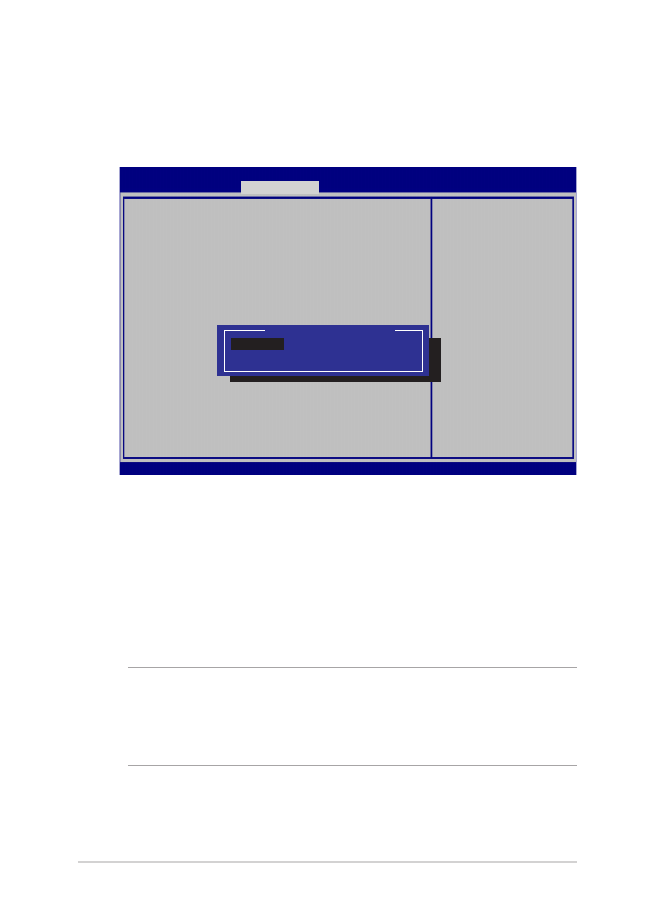
76
Gebruikershandleiding notebook PC-E
USB-interfacebeveiliging
Via de I/O Interface-beveiliging kunt u ook de USB Interface-
beveiliging openen om poorten en apparaten te vergrendelen of
ontgrendelen.
De USB-interface vergrendelen:
1.
Kies op het scherm Security (Beveiliging) de optie I/O
Interface Security (I/O-interfacebeveiliging) > USB
Interface Security (USB-interfacebeveiliging).
2.
Selecteer een interface die u wilt vergrendelen en klik op
Lock (Vergrendelen).
OPMERKING
: Het instellen van de USB Interface op Lock
(Vergrendelen) vergrendelt en verbertt ook de External Ports (Externe
poorten) en andere apparaten die zijn opgenomen onder USB Interface
Security.
Version 2.15.1226. Copyright (C) 2015 American Megatrends, Inc.
USB Interface Security
USB Interface [UnLock]
External Ports [UnLock]
CMOS Camera [UnLock]
Card Reader [UnLock]
If Locked, all
USB device will
be disabled
Aptio Setup Utility - Copyright (C) 2015 American Megatrends, Inc.
Security
→←
: Select Screen
↑↓
: Select Item
Enter: Select
+/— : Change Opt.
F1 : General Help
F9 : Optimized
Defaults
F10 : Save & Exit
ESC : Exit
USB Interface
Lock
UnLock
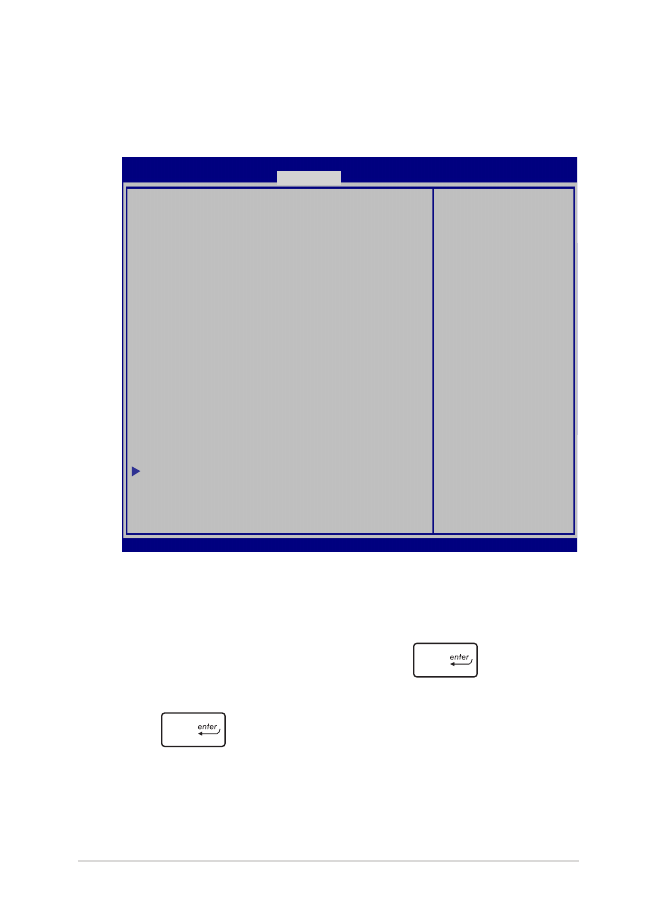
Gebruikershandleiding notebook PC-E
77
Set Master Password (Hoofdwachtwoord instellen)
In het menu Security (Beveiliging) kunt u Set Master Password
(Hoofdwachtwoord instellen) gebruiken om de toegang tot de
harde schijf met een wachtwoord te beveiligen.
Het HDD-wachtwoord instellen:
1.
Klik op het scherm Security (Beveiliging) om Set Master
Password (Masterwachtwoord instellen)
2.
Voer een wachtwoord in en druk op
.
3.
Voer het wachtwoord opnieuw in als bevestiging en druk op
.
4.
Klik op Set User Password (Gebruikerswachtwoord
instellen) en herhaal de vorige stappen om het
gebruikerswachtwoord in te stellen.
Aptio Setup Utility - Copyright (C) 2011 American Megatrends, Inc.
Set HDD Master
Password.
***Advisable to
Power Cycle System
after Setting Hard
Disk Passwords***
Aptio Setup Utility - Copyright (C) 2015 American Megatrends, Inc.
Main Advanced Boot
Security
Save & Exit
→←
: Select Screen
↑↓
: Select Item
Enter: Select
+/— : Change Opt.
F1 : General Help
F9 : Optimized
Defaults
F10 : Save & Exit
ESC : Exit
Version 2.15.1226. Copyright (C) 2015 American Megatrends, Inc.
Password Description
If ONLY the Administrator’s password is
set,then this only limits access to Setup
and is only asked for when entering Setup.
If ONLY the user’s password is set, then
this is a power on password and must be
entered to boot or enter Setup. In Setup,
the User will have Administrator rights.
Administrator Password Status NOT INSTALLED
User Password Status NOT INSTALLED
Administrator Password
User Password
HDD Password Status : NOT INSTALLED
Set Master Password
Set User Password
I/O Interface Security
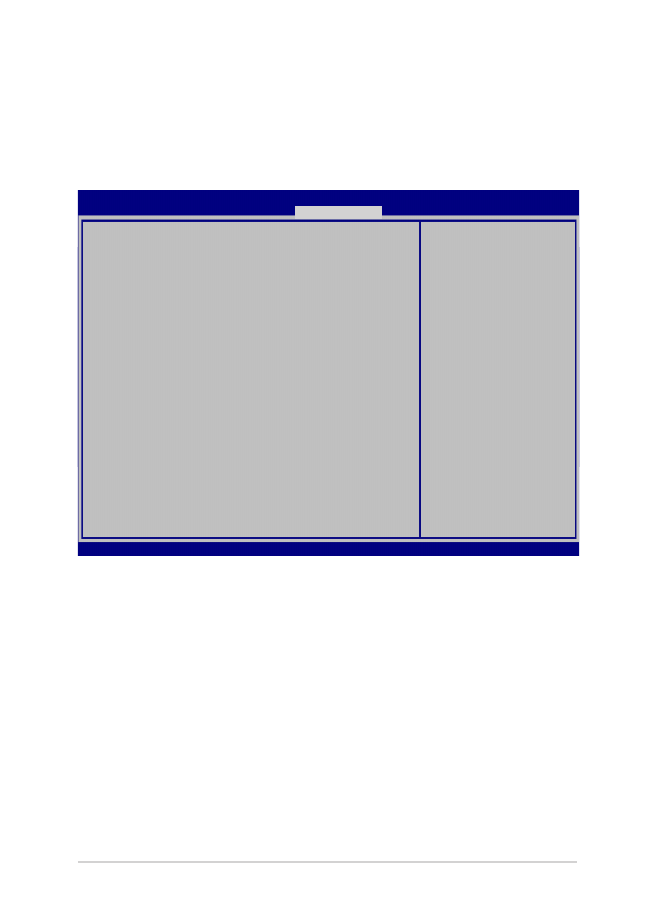
78
Gebruikershandleiding notebook PC-E
Save & Exit (Opslaan en eindigen)
Selecteer voor het bewaren van de configuratie-instellingen Save
Changes and Exit (Wijzigingen opslaan en afsluiten) voordat u het
BIOS verlaat.
Aptio Setup Utility - Copyright (C) 2015 American Megatrends, Inc.
Main Advanced Boot Security
Save & Exit
→←
: Select Screen
↑↓
: Select Item
Enter: Select
+/— : Change Opt.
F1 : General Help
F9 : Optimized Defaults
F10 : Save & Exit
ESC : Exit
Version 2.15.1226. Copyright (C) 2015 American Megatrends, Inc.
Save Changes and Exit
Discard Changes and Exit
Save Options
Save Changes
Discard Changes
Restore Defaults
Boot Override
Windows Boot Manager
Launch EFI Shell from filesystem device
Exit system setup
after saving the
changes.
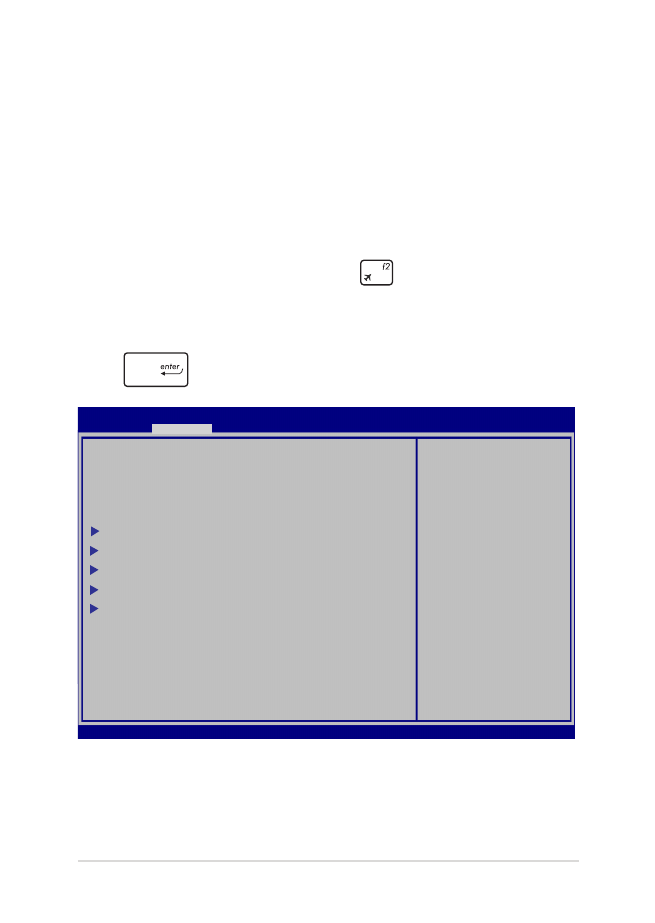
Gebruikershandleiding notebook PC-E
79
Het BIOS opwaarderen:
1.
Controleer het model van de notebook en download het
nieuwste BIOS-bestand voor uw model van de website van ASUS.
2.
Sla een kopie van het gedownloade BIOS-bestand op een USB-
stick op.
3.
Steek de USB-stick in uw notebook.
4.
Herstart uw notebook en druk op
tijdens POST.
5.
Klik in de BIOS Setup op Advanced > Start Easy Flash
(Geavanceerd > Easy Flash starten) en druk vervolgens op
.
Aptio Setup Utility - Copyright (C) 2011 American Megatrends, Inc.
Start Easy Flash
Internal Pointing Device [Enabled]
Wake on Lid Open [Enabled]
Power Off Energy Saving [Enabled]
SATA Configuration
Graphics Configuration
Intel (R) Anti-Theft Technology Corporation
USB Configuration
Network Stack
Press Enter to run
the utility to
select and update
BIOS.
Aptio Setup Utility - Copyright (C) 2015 American Megatrends, Inc.
Main
Advanced
Boot Security Save & Exit
→←
: Select Screen
↑↓
: Select Item
Enter: Select
+/— : Change Opt.
F1 : General Help
F9 : Optimized Defaults
F10 : Save & Exit
ESC : Exit
Version 2.15.1226. Copyright (C) 2015 American Megatrends, Inc.
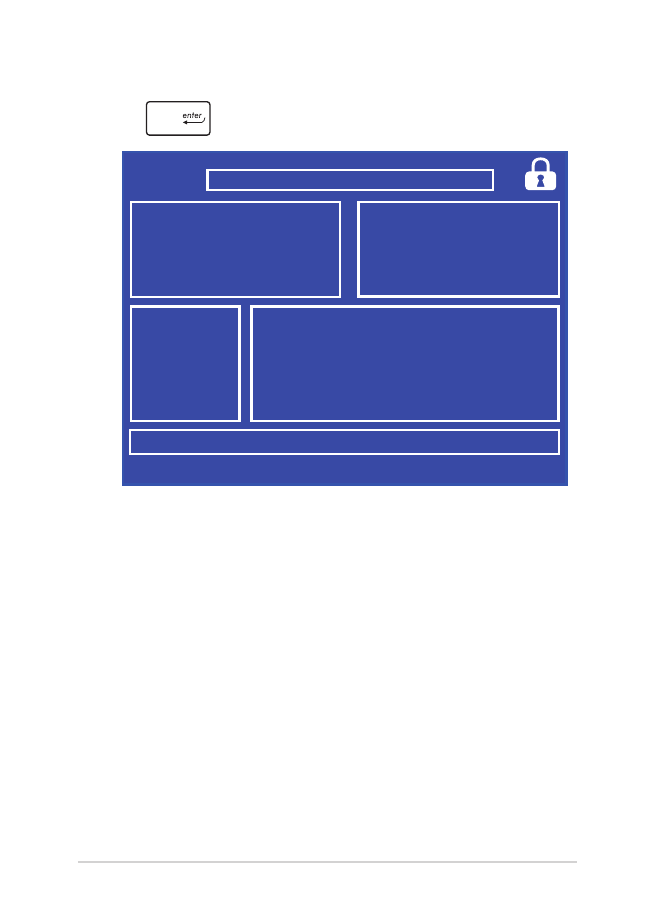
80
Gebruikershandleiding notebook PC-E
6.
Zoek het gedownloade BIOS-bestand op de USB-stick op en druk
op
.
7.
Klik na de BIOS update op Exit > Restore Defaults (Afsluiten >
Standaardwaarden herstellen) om de standaardinstellingen
van het systeem te herstellen.
FSO
FS1
FS2
FS3
FS4
0 EFI
<DIR>
ASUSTek Easy Flash Utility
[←→]: Switch [↑↓]: Choose [q]: Exit [Enter]: Enter/Execute
Current BIOS
Platform: G752
Version: 101
Build Date: Apr 26 2015
Build Time: 11:51:05
New BIOS
Platform: Unknown
Version: Unknown
Build Date: Unknown
Build Time: Unknown
FLASH TYPE:
Generic Flash Type
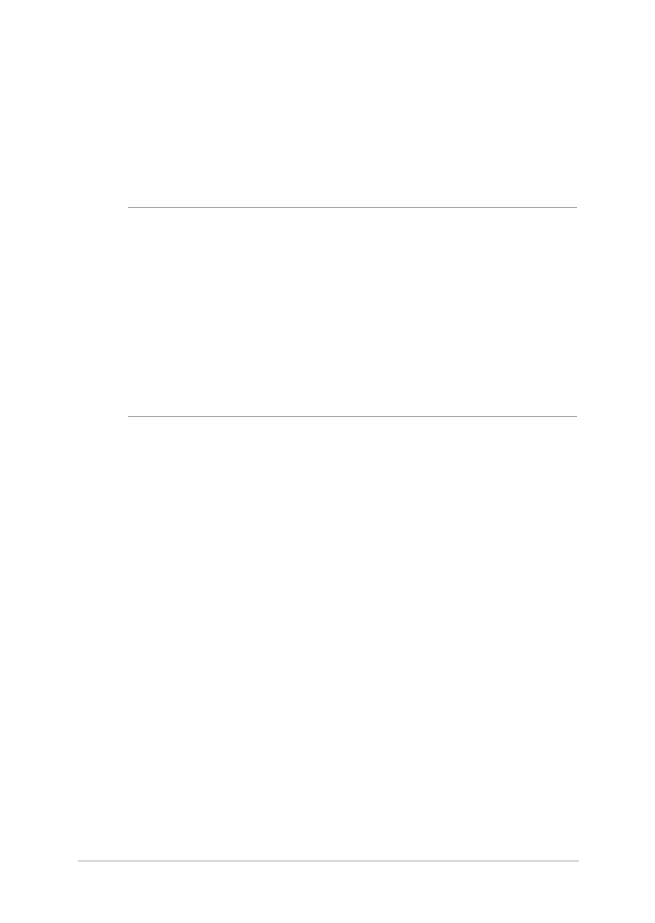
Gebruikershandleiding notebook PC-E
81