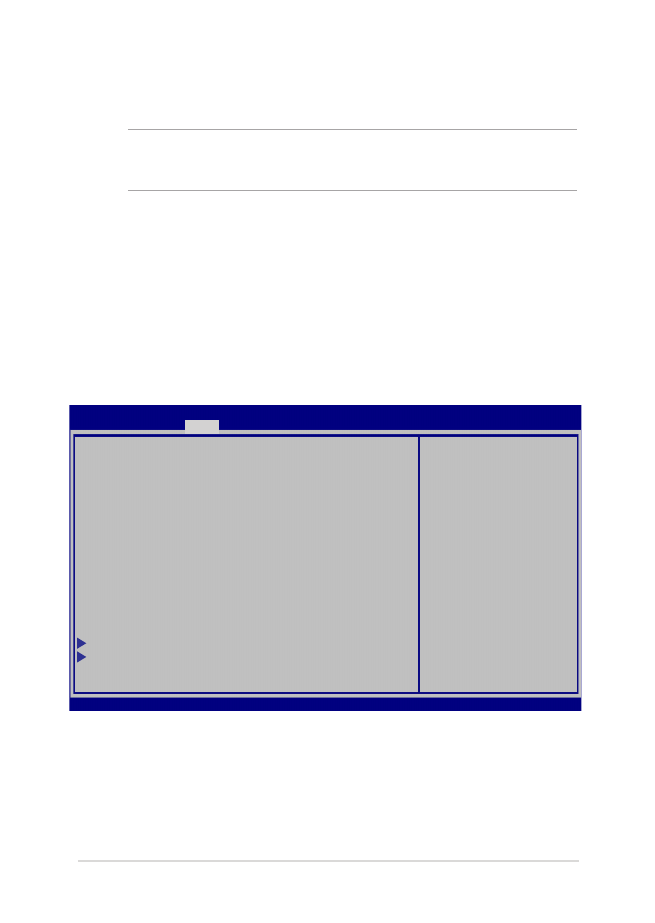
Nastavitve BIOS
OPOMBA: Zasloni BIOS v tem razdelku so samo referenčne narave.
Dejanski zasloni se lahko razlikujejo glede na model in območje.
Boot (Zagon)
V tem meniju lahko nastavite prednostni vrstni red zagonskih naprav.
Pri nastavljanju prednostnega vrstnega reda lahko upoštevate
naslednje postopke.
1.
V zaslonu Boot (Zagon) izberite Boot Option #1 (Možnost zagona
#1).
→←
: Select Screen
↑↓
: Select Item
Enter: Select
+/— : Change Opt.
F1 : General Help
F9 : Optimized Defaults
F10 : Save & Exit
ESC : Exit
Boot Configuration
Fast Boot [Enabled]
Launch CSM [Disabled]
Driver Option Priorities
Boot Option Priorities
Boot Option #1 [Windows Boot Manager]
Add New Boot Option
Delete Boot Option
Sets the system
boot order
Aptio Setup Utility - Copyright (C) 2015 American Megatrends, Inc.
Main Advanced
Boot
Security Save & Exit
Version 2.15.1226. Copyright (C) 2015 American Megatrends, Inc.
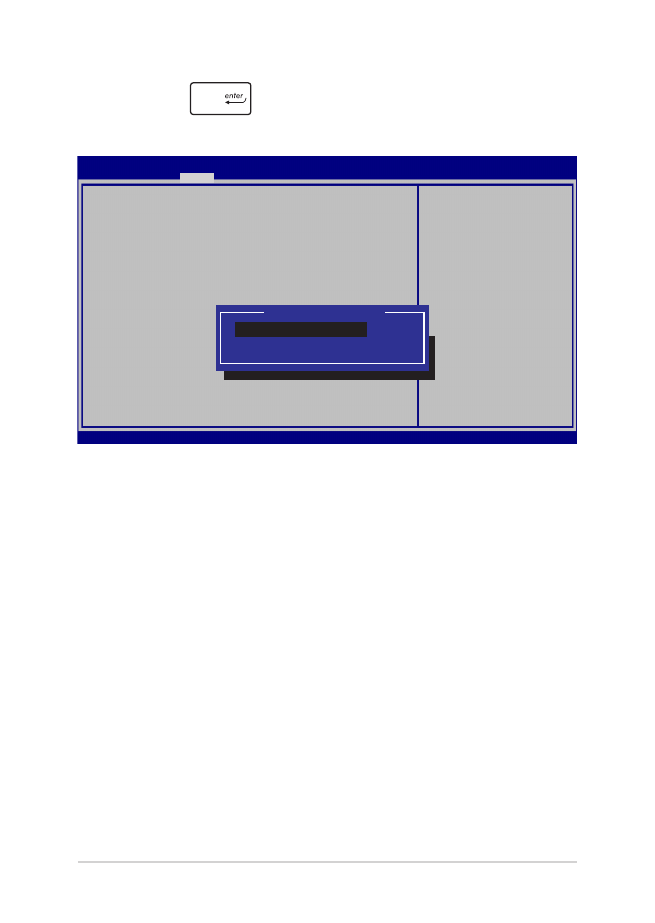
72
E-priročnik za uporabo prenosnega računalnika
2. Pritisnite
in izberite napravo kot Boot Option #1
(Možnost zagona #1).
→←
: Select Screen
↑↓
: Select Item
Enter: Select
+/— : Change Opt.
F1 : General Help
F9 : Optimized Defaults
F10 : Save & Exit
ESC : Exit
Sets the system
boot order
Aptio Setup Utility - Copyright (C) 2015 American Megatrends, Inc.
Main Advanced
Boot
Security Save & Exit
Version 2.15.1226. Copyright (C) 2015 American Megatrends, Inc.
Boot Configuration
Fast Boot [Enabled]
Launch CSM [Disabled]
Driver Option Priorities
Boot Option Priorities
Boot Option #1 [Windows Boot Manager]
Add New Boot Option
Delete Boot Option
Boot Option #1
Windows Boot Manager
Disabled
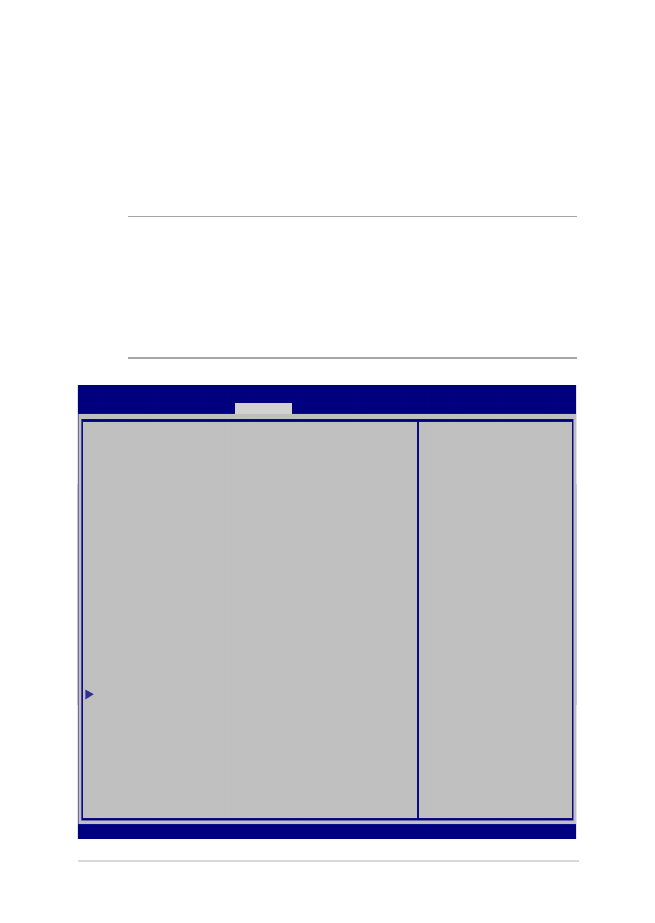
E-priročnik za uporabo prenosnega računalnika
73
Security (Varnost)
V tem meniju lahko nastavite skrbniško in uporabniško geslo za
prenosni računalnik. Z njima lahko upravljate dostop do trdega diska,
vhodno-izhodnega (I/O) vmesnika in vmesnika USB na prenosnem
računalniku.
OPOMBA:
•
Če določite User Password (Uporabniško geslo), ga boste morali
vnesti pred vpisom v operacijski sistem prenosnega računalnika.
•
Če določite Administrator Password (Skrbniško geslo), ga boste
morali vnesti pred vpisom v BIOS.
Password Description
If ONLY the Administrator’s password is set,
then this only limits access to Setup and is
only asked for when entering Setup. If ONLY
the user’s password is set, then this is a
power on password and must be entered to boot
or enter Setup. In Setup, the User will have
Administrator rights.
Administrator Password Status NOT INSTALLED
User Password Status NOT INSTALLED
Administrator Password
User Password
HDD Password Status : NOT INSTALLED
Set Master Password
Set User Password
I/O Interface Security
System Mode state User
Secure Boot state Enabled
Secure Boot Control [Enabled]
Key Management
Set Administrator
Password. The
password length
must be in the
following range:
Minimum length 3
Maximum length 20
Aptio Setup Utility - Copyright (C) 2015 American Megatrends, Inc.
Main Advanced Boot
Security
Save & Exit
→←
: Select Screen
↑↓
: Select Item
Enter: Select
+/— : Change Opt.
F1 : General Help
F9 : Optimized Defaults
F10 : Save & Exit
ESC : Exit
Version 2.15.1226. Copyright (C) 2015 American Megatrends, Inc.
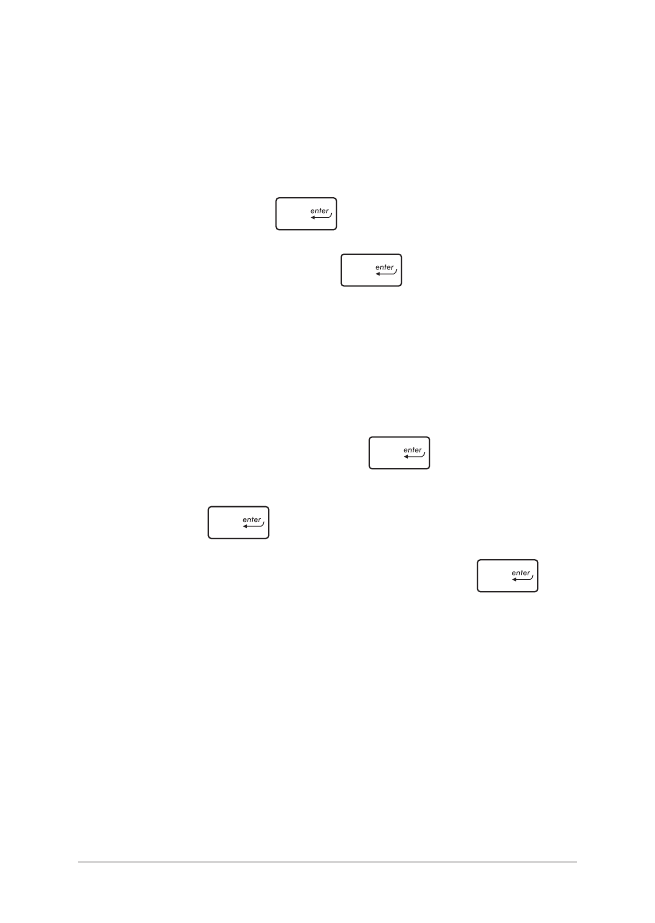
74
E-priročnik za uporabo prenosnega računalnika
Za nastavitev gesla:
1.
Na ekranu Security (Zaščita) izberite Setup Administrator
Password (Geslo skrbnika) ali User Password (Uporabniško
geslo).
2.
Vnesi geslo in pritisni
.
3.
Ponovno vnesi geslo in pritisni
.
Za izbris gesla:
1.
Na ekranu Security (Zaščita) izberite Setup Administrator
Password (Geslo skrbnika) ali User Password (Uporabniško
geslo).
2.
Vnesite trenutno geslo in pritisnite
.
3. Polje
Create New Password (Ustvari novo geslo) pustite prazno
in pritisnite
.
4.
Izberite Yes (Da) v potrditvenem polju in pritisnite
.
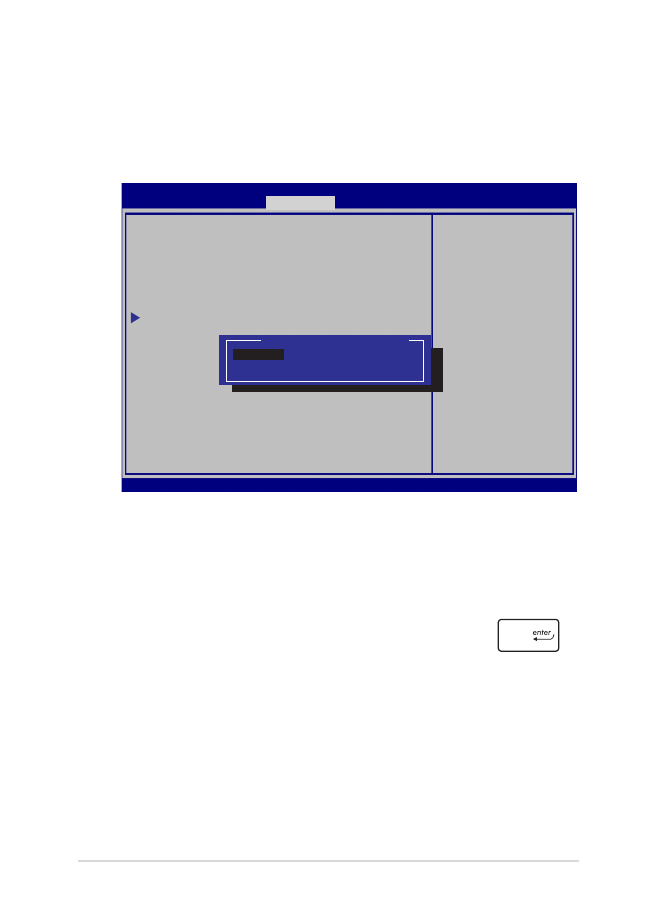
E-priročnik za uporabo prenosnega računalnika
75
I/O Interface Security (Varnost V/I-vmesnika)
V meniju Varnost lahko z elementom I/O Interface Security
(Varnost V/I-vmesnika) zaklenete ali odklenete nekatere funkcije
vmesnika v prenosnem računalniku.
Zaklep vmesnika V/I:
1.
Na zaslonu Security (Varnost) izberite I/O Interface
Security (Varnost vmesnika V/I).
2.
Izberite vmesnik, ki ga želite zakleniti, in kliknite
.
3.
Izberite Lock (Zakleni).
I/O Interface Security
LAN Network Interface [UnLock]
Wireless Network Interface [UnLock]
HD AUDIO Interface [UnLock]
USB Interface Security
If Locked, LAN
controller will
be disabled.
Aptio Setup Utility - Copyright (C) 2015 American Megatrends, Inc.
Security
→←
: Select Screen
↑↓
: Select Item
Enter: Select
+/— : Change Opt.
F1 : General Help
F9 : Optimized
Defaults
F10 : Save & Exit
ESC : Exit
Version 2.15.1226. Copyright (C) 2015 American Megatrends, Inc.
LAN Network Interface
Lock
UnLock
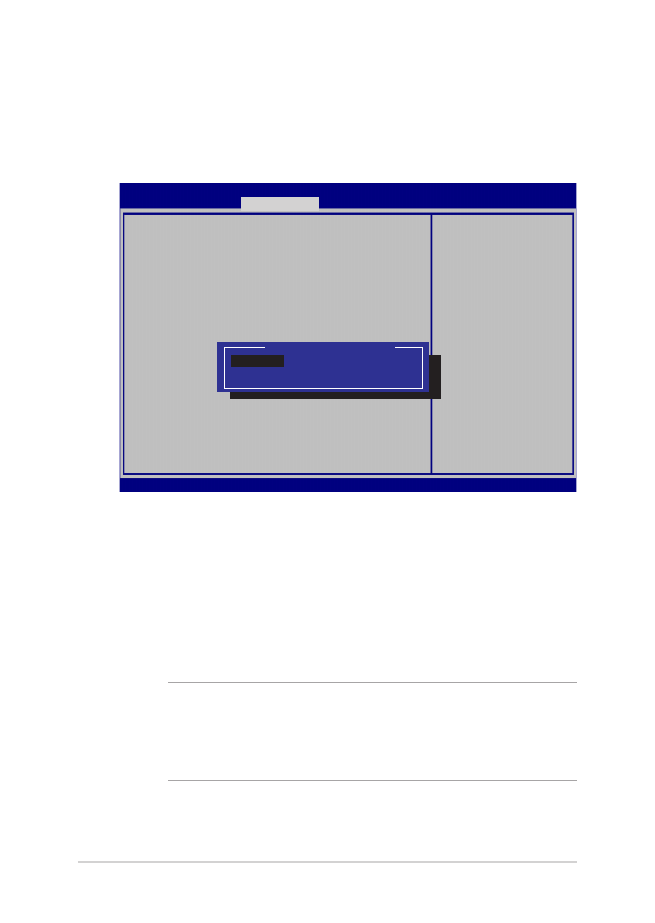
76
E-priročnik za uporabo prenosnega računalnika
Varnost vmesnika USB
V meniju I/O Interface Security (Varnost V/I-vmesnika) lahko
z elementom USB Interface Security (Varnost vmesnika USB)
zaklenete ali odklenete vrata ali naprave.
Zaklep vmesnika USB:
1.
Na zaslonu Security (Varnost) izberite I/O Interface
Security (Varnost vmesnika V/I) > USB Interface Security
(Varnost vmesnika USB).
2.
Izberite vmesnik, ki ga želite zakleniti, in kliknite Lock
(Zakleni).
OPOMBA: Če za USB Interface (Vmesnik USB)izberete Lock
(Zakleni), boste zaklenili in skrili External Ports (Zunanja vrata)
in druge naprave v razdelku USB Interface Security (Varnost
vmesnika USB).
Version 2.15.1226. Copyright (C) 2015 American Megatrends, Inc.
USB Interface Security
USB Interface [UnLock]
External Ports [UnLock]
CMOS Camera [UnLock]
Card Reader [UnLock]
If Locked, all
USB device will
be disabled
Aptio Setup Utility - Copyright (C) 2015 American Megatrends, Inc.
Security
→←
: Select Screen
↑↓
: Select Item
Enter: Select
+/— : Change Opt.
F1 : General Help
F9 : Optimized
Defaults
F10 : Save & Exit
ESC : Exit
USB Interface
Lock
UnLock
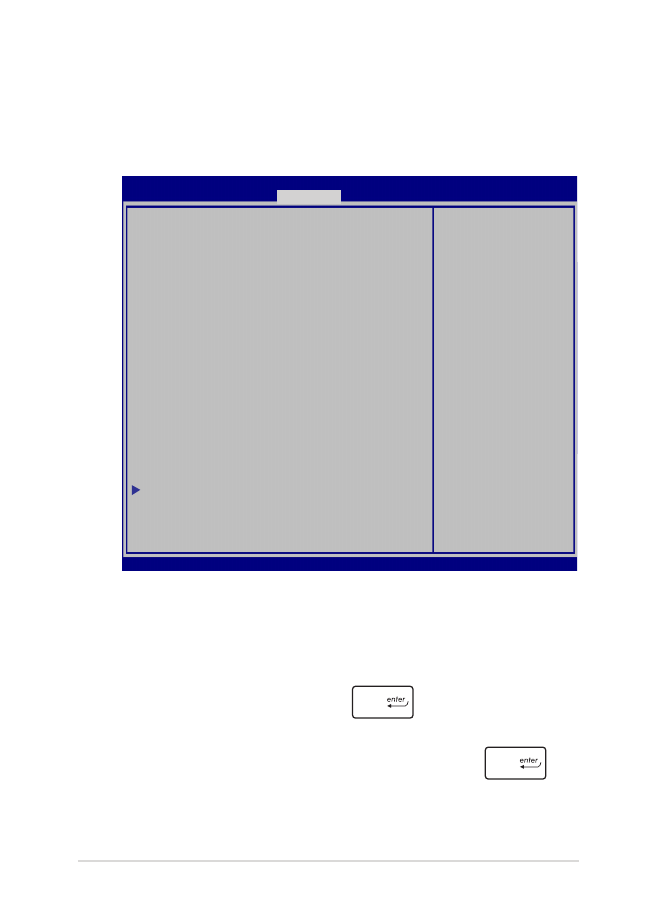
E-priročnik za uporabo prenosnega računalnika
77
Set Master Password (Nastavi glavno geslo)
V meniju Varnost lahko z elementom Set Master Password
(Nastavi glavno geslo) nastavite z geslom zaščiteni dostop do
trdega diska.
Nastavitev gesla HDD:
1.
Na zaslonu Security (Varnost) kliknite Set Master
Password (Nastavi glavno geslo).
2.
Vtipkajte geslo in pritisnite
.
3.
Znova vtipkajte geslo za potrditev in pritisnite
.
4.
Kliknite Set User Password (Nastavi upor. geslo) in
ponovite prejšnje korake za nastavitev uporabniškega gesla.
Aptio Setup Utility - Copyright (C) 2011 American Megatrends, Inc.
Set HDD Master
Password.
***Advisable to
Power Cycle System
after Setting Hard
Disk Passwords***
Aptio Setup Utility - Copyright (C) 2015 American Megatrends, Inc.
Main Advanced Boot
Security
Save & Exit
→←
: Select Screen
↑↓
: Select Item
Enter: Select
+/— : Change Opt.
F1 : General Help
F9 : Optimized
Defaults
F10 : Save & Exit
ESC : Exit
Version 2.15.1226. Copyright (C) 2015 American Megatrends, Inc.
Password Description
If ONLY the Administrator’s password is
set,then this only limits access to Setup
and is only asked for when entering Setup.
If ONLY the user’s password is set, then
this is a power on password and must be
entered to boot or enter Setup. In Setup,
the User will have Administrator rights.
Administrator Password Status NOT INSTALLED
User Password Status NOT INSTALLED
Administrator Password
User Password
HDD Password Status : NOT INSTALLED
Set Master Password
Set User Password
I/O Interface Security
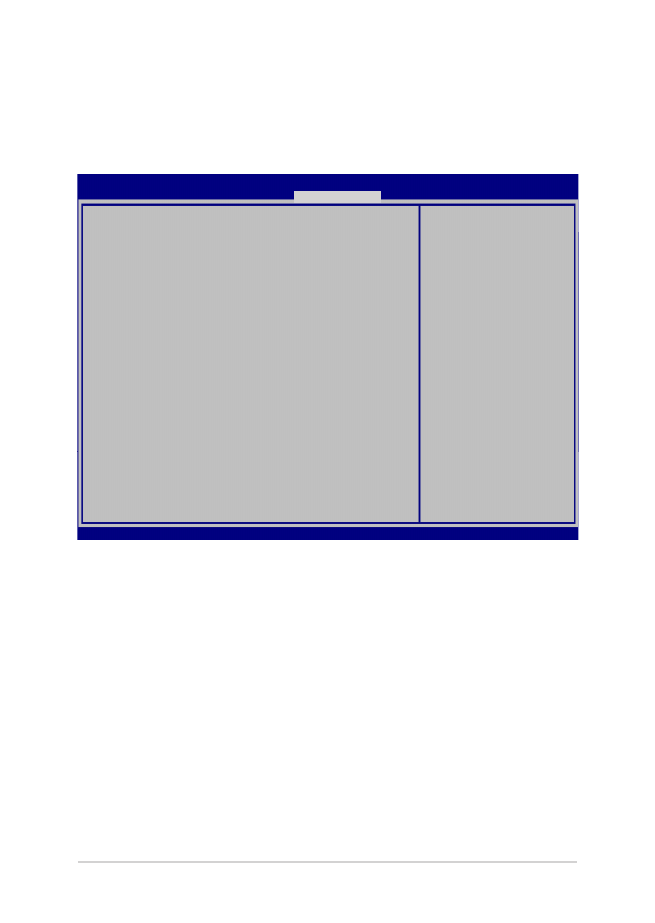
78
E-priročnik za uporabo prenosnega računalnika
Save & Exit (Shrani in zapri)
Če želite obdržati nastavitve konfiguracije, izberite Save Changes and
Exit (Shrani spremembe in zapri), preden zaprete BIOS.
Aptio Setup Utility - Copyright (C) 2015 American Megatrends, Inc.
Main Advanced Boot Security
Save & Exit
→←
: Select Screen
↑↓
: Select Item
Enter: Select
+/— : Change Opt.
F1 : General Help
F9 : Optimized Defaults
F10 : Save & Exit
ESC : Exit
Version 2.15.1226. Copyright (C) 2015 American Megatrends, Inc.
Save Changes and Exit
Discard Changes and Exit
Save Options
Save Changes
Discard Changes
Restore Defaults
Boot Override
Windows Boot Manager
Launch EFI Shell from filesystem device
Exit system setup
after saving the
changes.
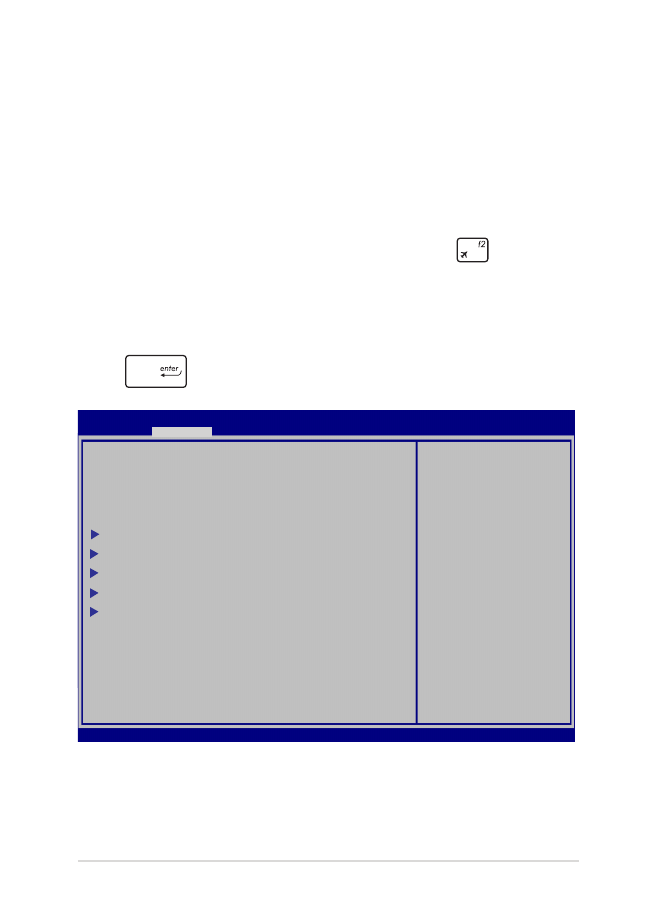
E-priročnik za uporabo prenosnega računalnika
79
Nadgraditev BIOS-a:
1.
Preverite model prenosnega računalnika in s spletnega mesta ASUS
prenesite najnovejšo datoteko BIOS za vaš model.
2.
Shranite kopijo prenesene datoteke BIOS na bliskovni pogon.
3.
Vključite bliskovni pogon v prenosni računalnik.
4.
Znova zaženite prenosni računalnik in pritisnite
med
preizkusom POST.
5.
V namestitvenem programu BIOS kliknite Advanced > Start Easy
Flash (Napredno > Zagon enostavne posodobitve) in pritisnite
.
Aptio Setup Utility - Copyright (C) 2011 American Megatrends, Inc.
Start Easy Flash
Internal Pointing Device [Enabled]
Wake on Lid Open [Enabled]
Power Off Energy Saving [Enabled]
SATA Configuration
Graphics Configuration
Intel (R) Anti-Theft Technology Corporation
USB Configuration
Network Stack
Press Enter to run
the utility to
select and update
BIOS.
Aptio Setup Utility - Copyright (C) 2015 American Megatrends, Inc.
Main
Advanced
Boot Security Save & Exit
→←
: Select Screen
↑↓
: Select Item
Enter: Select
+/— : Change Opt.
F1 : General Help
F9 : Optimized Defaults
F10 : Save & Exit
ESC : Exit
Version 2.15.1226. Copyright (C) 2015 American Megatrends, Inc.
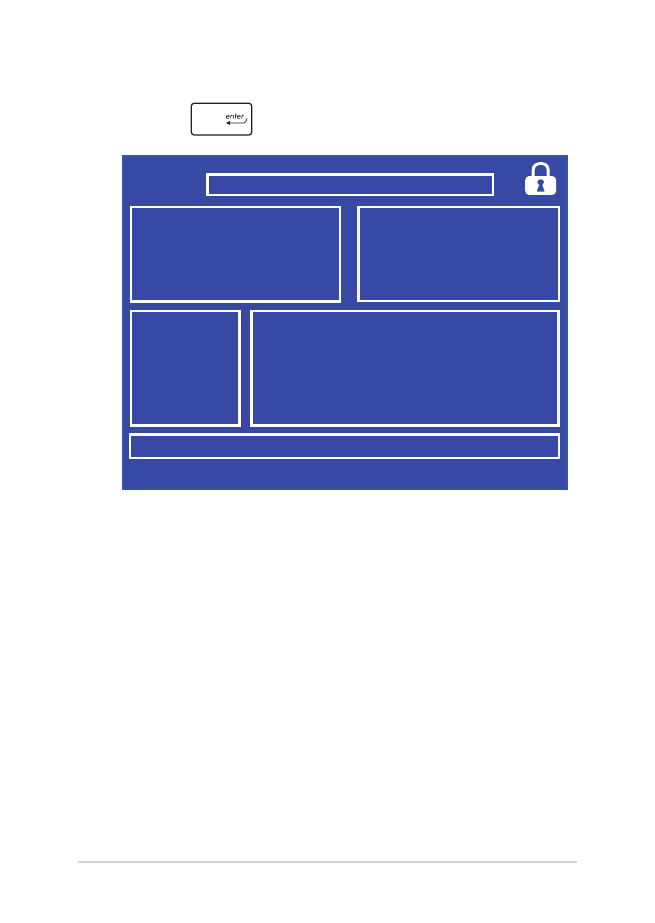
80
E-priročnik za uporabo prenosnega računalnika
6.
Na bliskovnem pogonu poiščite preneseno datoteko BIOS in
pritisnite
.
7.
Po postopku posodobitve BIOS kliknite Exit > Restore Defaults
(Izhod > Obnovi privzeto) in obnovite sistem na privzete
nastavitve.
FSO
FS1
FS2
FS3
FS4
0 EFI
<DIR>
ASUSTek Easy Flash Utility
[←→]: Switch [↑↓]: Choose [q]: Exit [Enter]: Enter/Execute
Current BIOS
Platform: G752
Version: 101
Build Date: Apr 26 2015
Build Time: 11:51:05
New BIOS
Platform: Unknown
Version: Unknown
Build Date: Unknown
Build Time: Unknown
FLASH TYPE:
Generic Flash Type
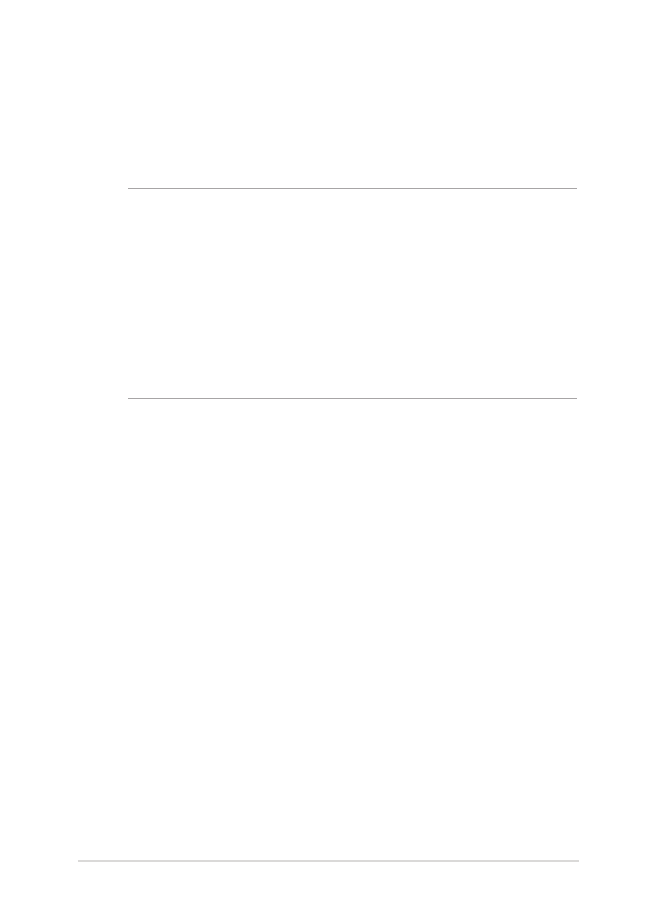
E-priročnik za uporabo prenosnega računalnika
81